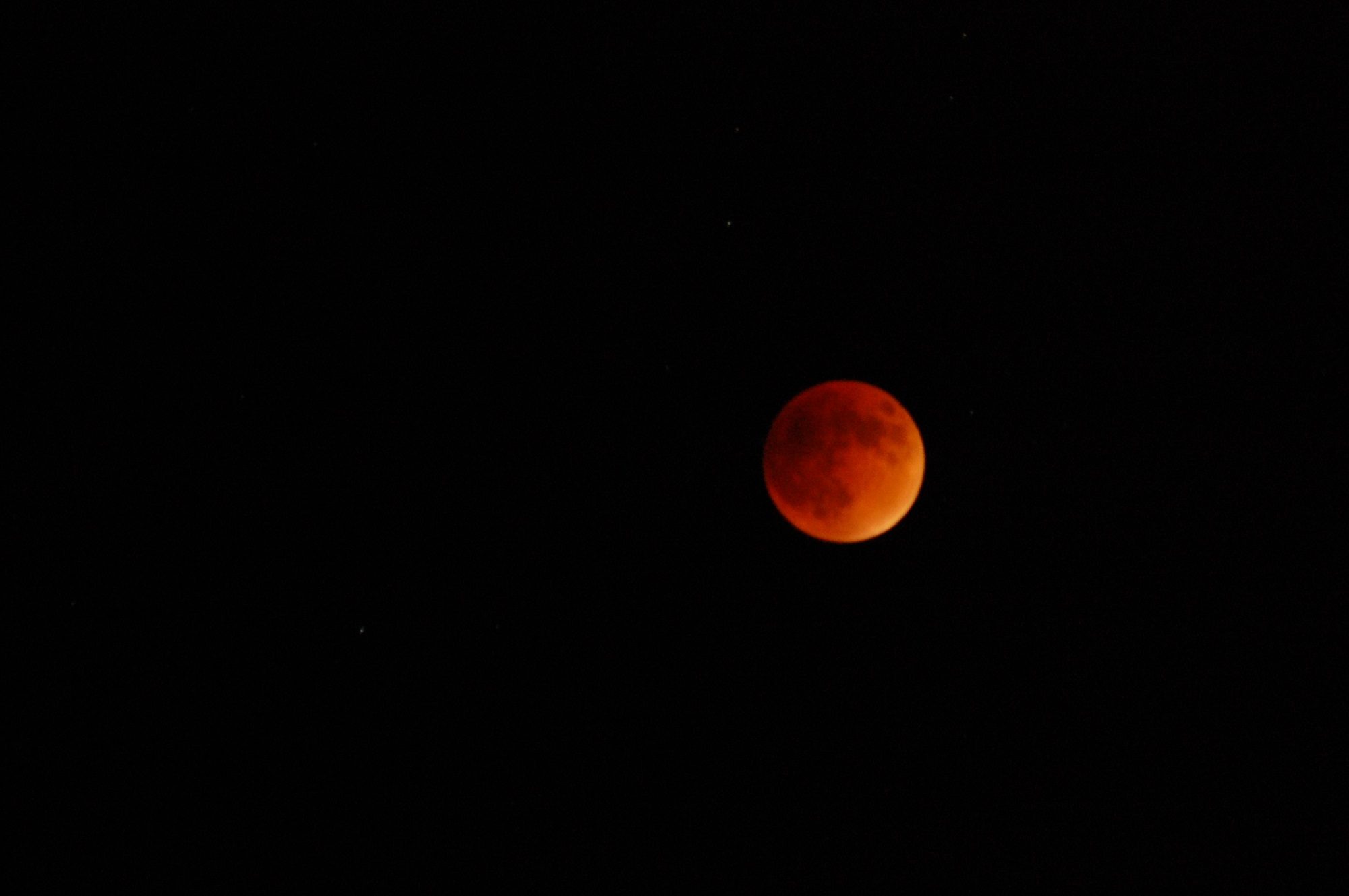ESRI provides a 1-year-free Student License for ArcGIS for Desktop and is limited to educational purposes (no commercial use allowed). Below are the steps on how to download and install the ArcGIS for Desktop Student Trial Software.
1. Before you install ArcGIS for Desktop
– Check your system requirements to make sure your computer has the hardware and software required for the trial.
2. Request an authorization code
– Email Eric Salas (easalas@nmsu.edu) to request an authorization code.
3. Activate your authorization code
– Visit esri.com/StudentEdition to begin the process of activating and downloading your ArcGIS for Desktop Student Trial software.
– Log in using your Existing Esri Global Account, or Sign-up for a new Esri Global account, if necessary.
– Enter the authorization code and click Activate ArcGIS.
– Click “ArcGIS 10.3.1 for Desktop”.
4. Download and install ArcGIS for Desktop Student Trial
– If necessary, download the ArcGIS Uninstall Utility and uninstall previous versions of ArcGIS Desktop or Server. The software cannot be installed on a computer that has a previous version of ArcGIS for Desktop or ArcGIS for Server installed. It’s OK if the computer has ArcGIS Explorer installed.
– If necessary, install the Microsoft .NET Framework (version 3.5 Service Pack 1 or higher). Note: If you are unsure if you have the .NetFramework installed, you can download a .net Version detector form the following site- http://www.asoft.be/prod_netver.html
– Determine the location for the ArcGIS for Desktop software you wish to install and click the Download button. You can also download the Tutorial Data, if desired. The download file sizes are 843.74MB for ArcGIS for Desktop 10.3 and 1.65 Gb for the optional tutorial data.
– Double-click ArcGIS_Desktop_103_141985.exe to extract the installation files.
– Locate and run Setup.exe to install ArcGIS for Desktop. The “Complete” installation is recommended.
– After the files are installed, the Authorization Wizard will open and prompt you to choose a product to authorize; select “ArcGIS Desktop Advanced (Single Use)” and click continue.
– The Authorization Wizard will prompt you for an authorization code; enter your activated code. Follow the prompts and the software will authorize and be ready for use. Note: leave the default option for the software extensions selected; they will be authorized automatically.
Support for the ArcGIS Desktop Student Trial is available at esri.com/trialhelp.
For additional questions, contact:
Eric Ariel L. Salas
PhD, Geospatial Sciences and Engineering with specialization in Remote Sensing & Geography
Research Geoscientist
Department of Fish, Wildlife and Conservation Ecology
New Mexico State University
2980 South Espina, Knox Hall Rm 111
P.O. Box 30003, MSC 4901
Las Cruces, NM 88003-8003, USA
Tel: 575-646-2691
Email: easalas@nmsu.edu